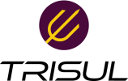hardware:gretunnel
Differences
This shows you the differences between two versions of the page.
| Both sides previous revisionPrevious revisionNext revision | Previous revision | ||
| hardware:gretunnel [2019/01/05 18:39] – veera | hardware:gretunnel [2023/04/10 20:06] (current) – [Setting up a GRE Tunnel to send Netflow to remote machine] veera | ||
|---|---|---|---|
| Line 1: | Line 1: | ||
| + | ====== Setting up a GRE Tunnel to send Netflow to remote machine ====== | ||
| + | This document explains how to setup a point to point GRE Tunnel which will be used to route Netflow packets to a remote Trisul. | ||
| + | |||
| + | The gateway machine is at one end of the tunnel, the Trisul server is at the other end. All your routers can send Netflow to the Gateway machine on port 2055, or 5111. They will be send to the Trisul server through the tunnel. | ||
| + | |||
| + | Substitute the following settings in this guide to suit your environment | ||
| + | |||
| + | - Trisul Probe real IP : 192.168.2.99 | ||
| + | - Gateway Node real IP : 192.169.2.81 | ||
| + | - Port used : UDP 5111 | ||
| + | - GRE tunnel for the point to point tunnel : 10.200.200.200/ | ||
| + | |||
| + | |||
| + | ===== Ensure kernel module ip_gre is loaded | ||
| + | |||
| + | On the machine ensure the ip_gre kernel module is loaded. If you are using a LXC or Docker container ensure the kernel on the host has the module loaded | ||
| + | |||
| + | < | ||
| + | |||
| + | modprobe ip_gre | ||
| + | |||
| + | </ | ||
| + | |||
| + | Loading this kernel module will create a device called gre0 | ||
| + | |||
| + | ===== Setup GRE on the gateway node ===== | ||
| On the gateway machine with IP 192.169.2.81 | On the gateway machine with IP 192.169.2.81 | ||
| Line 7: | Line 33: | ||
| < | < | ||
| + | #ubuntu | ||
| ufw disable | ufw disable | ||
| + | #rhel | ||
| + | systemctl stop firewalld | ||
| </ | </ | ||
| + | |||
| + | The tunnel address 10.200.200.201 | ||
| < | < | ||
| - | | + | ip tunnel add gre1 mode gre remote 192.168.2.99 local 192.168.2.81 ttl 255 |
| - | ip link set gre1 up | + | ip link set gre1 up |
| - | ip addr add 10.200.200.201/ | + | ip addr add 10.200.200.201/ |
| </ | </ | ||
| - | Confirm | + | Now the interface **gre1** must be up and ready |
| < | < | ||
| - | ip route | + | # ip route |
| 10.200.200.200/ | 10.200.200.200/ | ||
| Line 27: | Line 58: | ||
| </ | </ | ||
| - | Use IPTables to NAT to the remote GRE | + | ===== Use IPTables to DNAT to the remote GRE ===== |
| + | |||
| + | On the gateway node. | ||
| < | < | ||
| Line 33: | Line 66: | ||
| </ | </ | ||
| | | ||
| + | | ||
| + | ===== Create other side of tunnel on Trisul probe node ===== | ||
| + | |||
| + | |||
| On the Trisul probe machine with real IP 192.168.2.99 | On the Trisul probe machine with real IP 192.168.2.99 | ||
| < | < | ||
| - | | + | ip tunnel add gre1 mode gre remote 192.168.2.81 |
| - | ip link set gre1 up | + | ip link set gre1 up |
| - | ip addr add 10.200.200.202/ | + | ip addr add 10.200.200.202/ |
| </ | </ | ||
| - | Credits | + | |
| + | Now both sides should be able to PING the other on the 10.200.200.201 and 10.200.200.202 addresses. | ||
| + | |||
| + | |||
| + | ===== Run Trisul on gre1 in LIBPCAP mode ===== | ||
| + | |||
| + | Now, the Trisul Probe node will redeive all the router netflows on the **new gre1** interface. | ||
| + | |||
| + | - Login as admin | ||
| + | - Add the gre1 capture adapter | ||
| + | - Change the mode to libpcap - this is required to capture from the **gre1** interface | ||
| + | |||
| + | ===== Credits | ||
| + | |||
| Creating a GRE tunnel http:// | Creating a GRE tunnel http:// | ||
hardware/gretunnel.1546693796.txt.gz · Last modified: 2019/01/05 18:39 by veera