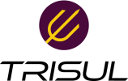ids:snort
Differences
This shows you the differences between two versions of the page.
| Next revision | Previous revision | ||
| ids:snort [2018/05/03 14:23] – created veera | ids:snort [2018/05/03 14:42] (current) – [Start snort and view analytics in TrisulNSM] veera | ||
|---|---|---|---|
| Line 8: | Line 8: | ||
| - Configure Oinkmaster for automatic updates | - Configure Oinkmaster for automatic updates | ||
| - Start snort and view analytics in TrisulNSM | - Start snort and view analytics in TrisulNSM | ||
| + | |||
| + | |||
| + | ===== Install snort ===== | ||
| + | |||
| + | Snort has a package for Ubuntu. | ||
| + | |||
| + | <code bash> | ||
| + | apt-get update | ||
| + | apt-get install snort | ||
| + | </ | ||
| + | |||
| + | Also install oinkmaster , which also has an Ubuntu package | ||
| + | |||
| + | <code bash> | ||
| + | apt-get install oinkmaster | ||
| + | </ | ||
| + | |||
| + | |||
| + | ===== Replace with Emerging Threats rules ===== | ||
| + | |||
| + | We like the ET and ET Pro rulesets for a number of reasons. If you wish to remain with the Snort community rules or move to the excellent Talos ruleset, you can skip this step. | ||
| + | |||
| + | ==== Download ET Community rules ==== | ||
| + | |||
| + | |||
| + | < | ||
| + | cd /etc/snort | ||
| + | mv rules rules_old | ||
| + | wget https:// | ||
| + | tar xf emerging.rules.tar.gz -C / | ||
| + | </ | ||
| + | |||
| + | ==== Point to the new ET rules ==== | ||
| + | |||
| + | Open snort.conf and copy the lines from rules/ | ||
| + | |||
| + | This is a bit of a chore, but you only do this once. | ||
| + | ==== Specify a HOMENET ==== | ||
| + | |||
| + | |||
| + | If you dont do this, you will find out soon enough. Many ET rules wont load | ||
| + | |||
| + | Example: | ||
| + | |||
| + | < | ||
| + | ipvar HOME_NET 192.168.0.0/ | ||
| + | </ | ||
| + | |||
| + | |||
| + | ===== Configure Oinkmaster ===== | ||
| + | |||
| + | Oinkmaster will keep the rules updated. | ||
| + | |||
| + | Open / | ||
| + | |||
| + | < | ||
| + | |||
| + | # EMERGING THREATS COMMUNITY | ||
| + | url = https:// | ||
| + | |||
| + | </ | ||
| + | |||
| + | Then you can test it out | ||
| + | |||
| + | < | ||
| + | oinkmaster -C / | ||
| + | </ | ||
| + | |||
| + | |||
| + | ==== Make oinkmaster refresh at 2AM every night ==== | ||
| + | |||
| + | The following crontab entry will | ||
| + | - Run at 2:00 AM every night | ||
| + | - Download latest rules and install them correctly | ||
| + | - Send a SIGUSR1 to snort to reload the new rules | ||
| + | |||
| + | |||
| + | Open '' | ||
| + | |||
| + | <code cron> | ||
| + | |||
| + | 0 2 * * * root ( / | ||
| + | |||
| + | </ | ||
| + | |||
| + | |||
| + | That is pretty much it. | ||
| + | |||
| + | ===== Start snort and view analytics in TrisulNSM ===== | ||
| + | |||
| + | First stop the old instance of snort | ||
| + | |||
| + | < | ||
| + | pkill snort | ||
| + | </ | ||
| + | |||
| + | |||
| + | Then Login to Trisul as admin/admin ; | ||
| + | * then go to Admin Tasks -> Start/Stop Tasks | ||
| + | * on the selected network adapters -> More Options -> click on "How to start snort?" | ||
| + | * copy paste that into a terminal. | ||
| + | |||
| + | |||
| + | You're all done. | ||
| + | |||
| + | To view analytics in Trisul you can start with the **Real Time Alerts dashboard**. | ||
| + | |||
| + | |||
| + | |||
| + | |||
ids/snort.1525337633.txt.gz · Last modified: 2018/05/03 14:23 by veera