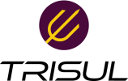tips:netflow_troubleshooting
Differences
This shows you the differences between two versions of the page.
| Both sides previous revisionPrevious revisionNext revision | Previous revisionLast revisionBoth sides next revision | ||
| tips:netflow_troubleshooting [2020/03/19 18:13] – [2. Check if the Nodes are turned up] navaneeth | tips:netflow_troubleshooting [2020/03/20 10:39] – navaneeth | ||
|---|---|---|---|
| Line 6: | Line 6: | ||
| No data on the dashboard after enabling Netflow in Trisul Network Analytics. | No data on the dashboard after enabling Netflow in Trisul Network Analytics. | ||
| ** | ** | ||
| + | |||
| + | {{: | ||
| + | |||
| ===== Precondition ===== | ===== Precondition ===== | ||
| Line 33: | Line 36: | ||
| Do you see netflow packets on the screen ? | Do you see netflow packets on the screen ? | ||
| + | |||
| + | {{: | ||
| **Yes**. Move to next | **Yes**. Move to next | ||
| Line 48: | Line 53: | ||
| {{: | {{: | ||
| - | {{: | ||
| **Yes**. Move to next. | **Yes**. Move to next. | ||
| Line 68: | Line 72: | ||
| If any other interface.Click " | If any other interface.Click " | ||
| - | {{: | + | {{: |
| <note important> | <note important> | ||
| Line 82: | Line 86: | ||
| **No**. Change it from TAP mode to NETFLOW_TAP mode. | **No**. Change it from TAP mode to NETFLOW_TAP mode. | ||
| - | < | + | < |
| </ | </ | ||
| ==== 5. Check if the Netflow ports are interpreted correctly ==== | ==== 5. Check if the Netflow ports are interpreted correctly ==== | ||
| Line 93: | Line 97: | ||
| **No**. Add the specific port number to Netflow using Context: default → profile0 → Netflow Wizard. | **No**. Add the specific port number to Netflow using Context: default → profile0 → Netflow Wizard. | ||
| - | {{: | + | {{: |
| - | < | + | < |
| + | </ | ||
| ==== 6. Check whether templates are visible ==== | ==== 6. Check whether templates are visible ==== | ||
| Check whether the Netflow template is displayed. This can be done by using Context: | Check whether the Netflow template is displayed. This can be done by using Context: | ||
| Line 101: | Line 106: | ||
| Are the templates visible? | Are the templates visible? | ||
| - | {{: | + | {{: |
| **Yes**. Move to next step. | **Yes**. Move to next step. | ||
| Line 121: | Line 126: | ||
| - Click on Save. | - Click on Save. | ||
| - | <note important> | + | <note important> |
| + | </ | ||
| ==== 8. Analyse the captured flows ==== | ==== 8. Analyse the captured flows ==== | ||
| You can analyse the captured flows using Wireshark tool.This can be done by, | You can analyse the captured flows using Wireshark tool.This can be done by, | ||
| Line 130: | Line 135: | ||
| </ | </ | ||
| + | {{: | ||
tips/netflow_troubleshooting.txt · Last modified: 2020/03/20 15:29 by navaneeth