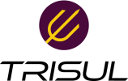This is an old revision of the document!
Table of Contents
sFlow Configuration on D-Link Switches
Overview
sFlow is a feature on D-Link switches that allows for monitoring network traffic by sampling packets and sending them to an sFlow analyzer for analysis. This document provides a brief guide on configuring sFlow on D-Link switches using the Command Line Interface (CLI).
Configuring sFlow
Enable sFlow: enable sflow
Create an sFlow analyzer server: create sflow analyzer_server <id 1-4> owner <name 16> {timeout <sec 1-2000000> | collectoraddress <ipaddr> | collectorport <udp_port_number 1-65535> | maxdatagramsize <value 300-1400>}
Configure the sFlow analyzer server: config sflow analyzer_server <id 1-4> {timeout <sec 1-2000000> | collectoraddress <ipaddr> | collectorport <udp_port_number 1-65535> | maxdatagramsize <value 300-1400>}
Create a counter poller: create sflow counter_poller ports [<portlist> | all] analyzer_server_id <id 1-4> {interval [disable | <sec 20-120>]}
Create a flow sampler: create sflow flow_sampler ports [<portlist> | all] analyzer_server_id <id 1-4> {rate <value 0-65535> | maxheadersize <value 18-256>}
Displaying sFlow Settings
- Show sFlow analyzer server settings: show sflow analyzer_server
- Show counter poller settings: show sflow counter_poller
- Show flow sampler settings: show sflow flow_sampler
- Show overall sFlow settings: show sflow
Example Configuration
DGS-3600:4# enable sflow DGS-3600:4# create sflow analyzer_server 1 owner monitor collectoraddress 10.90.90.9 DGS-3600:4# create sflow counter_poller ports 1:1 analyzer_server_id 1 interval 20 DGS-3600:4# create sflow flow_sampler ports 1:1 analyzer_server_id 1 rate 10000 maxheadersize 128
Tips and Reminders
- Make sure to configure the sFlow analyzer server with a valid IP address and UDP port number.
- Configure the counter poller and flow sampler settings according to your network monitoring needs.
- Use the show commands to verify your sFlow settings.
DLink sFlow Configuration Reference Doc: This Link points to source file.